Release Notes - August 2025
We’ve polished, refreshed, and added some new tools this August to make working in Metronome smoother than ever.
See Annual Targets More Clearly
We’ve refreshed how annual targets appear on the Rolling Metrics page—making them easier to understand at a glance. (Check out our help article for more details!)
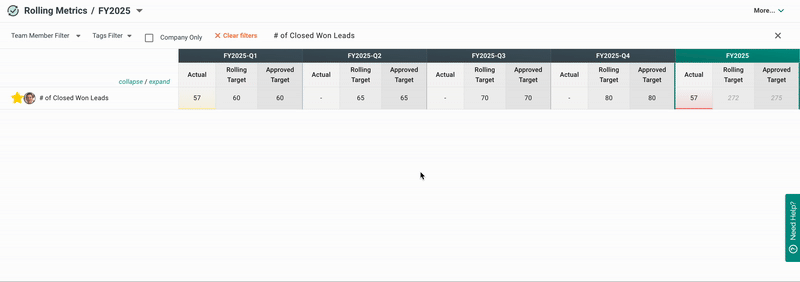
Exclude Functions in Reviews
You can now exclude specific functions during initial review setup, giving you more flexibility and control.
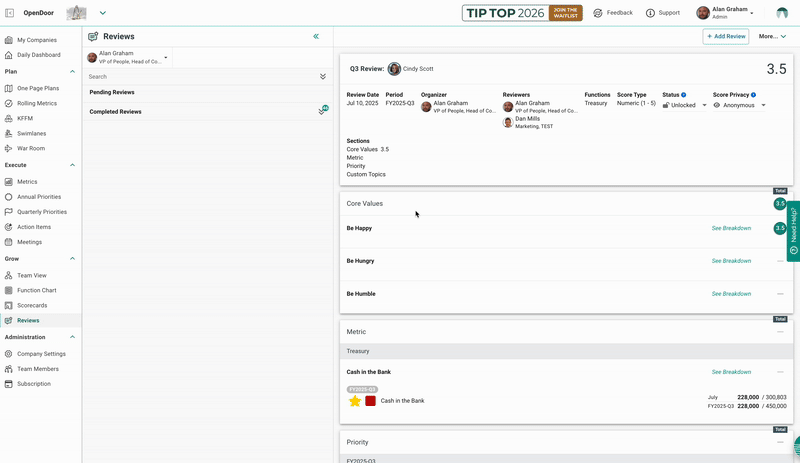
Cleaner Attendee Lists
Meeting observers will no longer appear in the attendee list when setting up reviews. Don’t worry—everything still works the same, it’ll just look a little tidier.
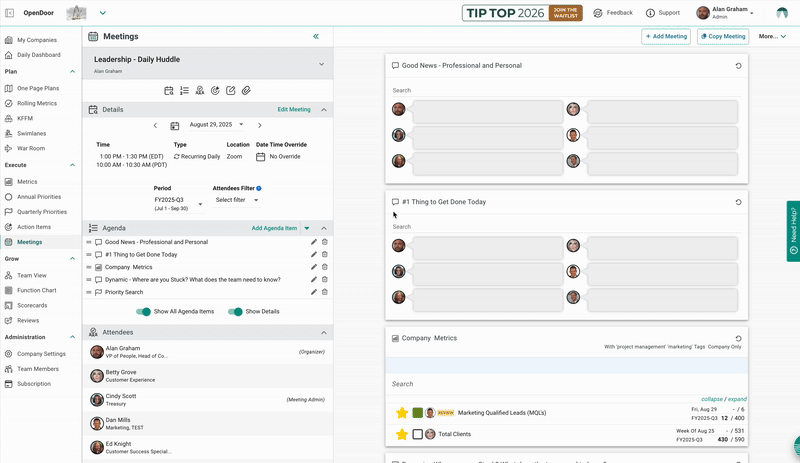
Refreshed Icons
We’ve added even more updated icons! You’ll spot them on the Meetings page and anywhere you see a delete icon.
![]()
Helpful New Tooltips
We’ve added new tooltips to give you better clarity. Look for them on the Metrics page (tracking from/until, work days, week start) and when setting up a meeting (frequency).
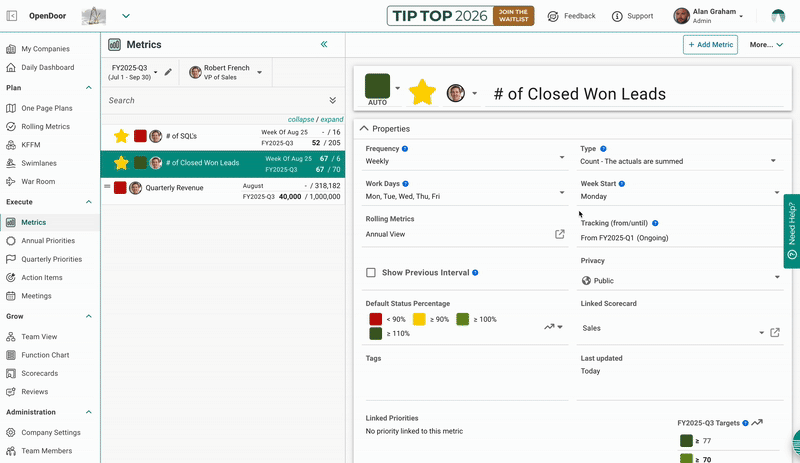
Other Improvements on Metronome
Agenda Item Mobile Notes
Fixed an issue where notes added to Meeting Agenda Items on mobile weren’t saving.
Meeting Admin Access
Resolved a problem where Meeting Admins could not be edited.
Cursor in Meeting Notes
Fixed an issue where the cursor skipped ahead while typing in Meeting Notes.
Meeting Bullet Lists
Resolved a problem where extra spaces were added in bullet-point lists in Meeting Notes.
Action Item Dates
Fixed an issue where late December 2025 Action Item due dates were rolling into 2026.
Review Page Headers
Fixed an issue where the expand button, page icon, and page title weren’t displayed in the secondary header.
Company Names
Users can no longer update Company Names to be blank.
Login Menu
Resolved an issue where the login menu was hidden until the menu buttons were expanded.
Secondary Header Icon
All Secondary Headers with an expandable icon have now been moved closer to the navigation bar for a cleaner look.
💡 Did you know? 💡
Organize Metrics and Priorities in Meetings with Tags
Tags are a simple way to keep your Meetings structured and focused. By adding Tags to your Quarterly Priorities and Metrics, you can filter and group them for clearer discussions as opposed to having all created items visible in every meeting.
Here’s how to set it up:
Step 1: Add Tags to Priorities and Metrics
- Open a Quarterly Priority or Metric and scroll to the Tags section (below Details).
- Add a relevant tag (like Sales or Marketing).
- Tip: Tags aren’t case-sensitive, so “sales” and “Sales” are treated the same.
Step 2: Use Tags in Meetings
- Go to Meetings and select Add Agenda Item.
- Choose either Priority Search or Metric Search from the dropdown.
- In the pop-up, update the Agenda Item title to match the filtered content.
- Open the Tags Filter dropdown and select relevant tag(s) created.
💡 Example: If you tag all your sales-related Metrics and Priorities with “Sales,” you can filter your Weekly Sales Meeting Agenda to show only those items—keeping the conversation focused.
By using Tags, your Meetings will display Metrics and Priorities grouped neatly, making it much easier to track progress and lead clear discussions.
Check out our step-by-step guide here: How do I use Tags to organize Metrics and Priorities in Meetings?